This guide will show you how to set up a scheduling poll for contacts you will want to schedule a meeting with, a little like the Calendly tool.
Contacts will receive suggested times for meetings you set up and will be able to vote on best times they are available or even propose a new time.
- With a new event/meeting opened on Outlook – please find the scheduling poll icon

- Please note – you will need to add attendees before you are able to suggest any times on the scheduling poll

- In the scheduling Poll view – you are able to see what times contacts are available before you suggest the time for a meeting


- With your suggested times, press next

- The next prompt are settings that suit your needs
E.g., Lock poll for attendees - Attendees will not be able to suggest new times or edit other attendees

- Point of view of recipients and how they can vote/suggest times

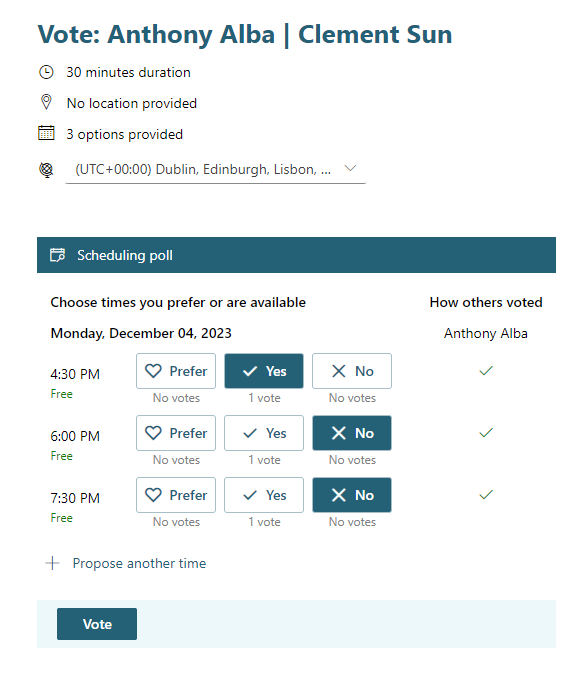
- You will receive a follow up email with the attendee’s selection and you can send a meeting based off their agreed upon times


Microsoft also provide a short guide too;
Create a Scheduling Poll - Microsoft Support
